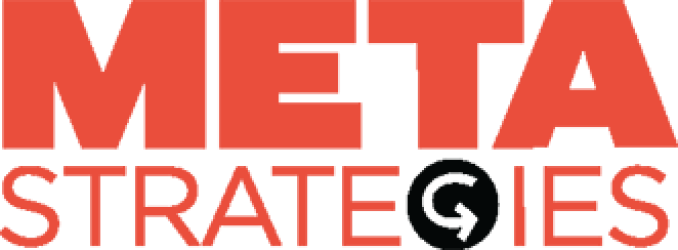How To Videos
Welcome to the Library of How To Videos for archiveThing.
This is a custom site designed and built with artists and creative practitioners in mind. Some functionalities will be familiar to you and others have been developed specifically to give space to art and design practices.
We will continue to add to this Library. Pop back if you need a refresher on how to do something specific.
If we have missed something, please send an email to Michelle, Barbara and Barry.
Thanks all!
HOW TO LOGIN to MY STUDIO
This video shows you how to LOG IN (from the main archivething.com site).
Using the Artist Login Button and follow the walk through in the video.
This video also shows how to EDIT your MY BIO section.
HOW TO RECOMMEND A COLLEAGUE TO JOIN ARCHIVETHING COMMUNITY
HOW TO Recommend a colleague to join the archiveThing Community.
It is easy. Login to My Studio, and select the tab "Recommend an artist to archiveThing". Fill out the form with their name and email and we will receive a notification that you have made a recommendation.
We then send a custom email to your colleague with instructions on how to create an account. The custom email indicates that YOU invited your COLLEAGUE. They will then see where the invite came from, who initiated, and how to start an account.
Below are samples of the INVITATION text and WELCOME text, so that you see the steps we've designed to make a custom invitation.
--
INVITATION LETTER SENT to a recommended artist
After a recommendation has been sent, the recommended artist will receive instructions on how to activate their new archiveThing account.
Sammy Jones, Michelle Gay would like you to join archiveThing.
WELCOME LETTER SENT TO NEW ARTIST
After an invited artist has created an account, they will receive a Welcome letter.
Sammy Jones - Welcome to archiveThing
Michelle, Barbara, Barry
METADATA AND ARCHIVETHING-ING
ARTIST METADATA - Building an archive from the Ground Up, from the artist's perspective.
We have designed a system of archive drawers that you select and add content to. They are akin to the physical grey archive boxes where artists may have stored their works. The metadata system is meant to act as prompts or suggestions for the work you want to share. We have purposefully left the drawers open so you can design and implement the structure that works for your work.
Drawers work on the row system, and inside each row, you can add Images, Texts, Videos, links, pdfs.
You select the number of drawers that you want to activate. As soon as you have shared content in a drawer, the system displays ONLY that drawer. The more drawers you add content the more drawers appear in your portfolio of that work.
HOW TO PUBLISH AN ARTICLE IN THE FOLD
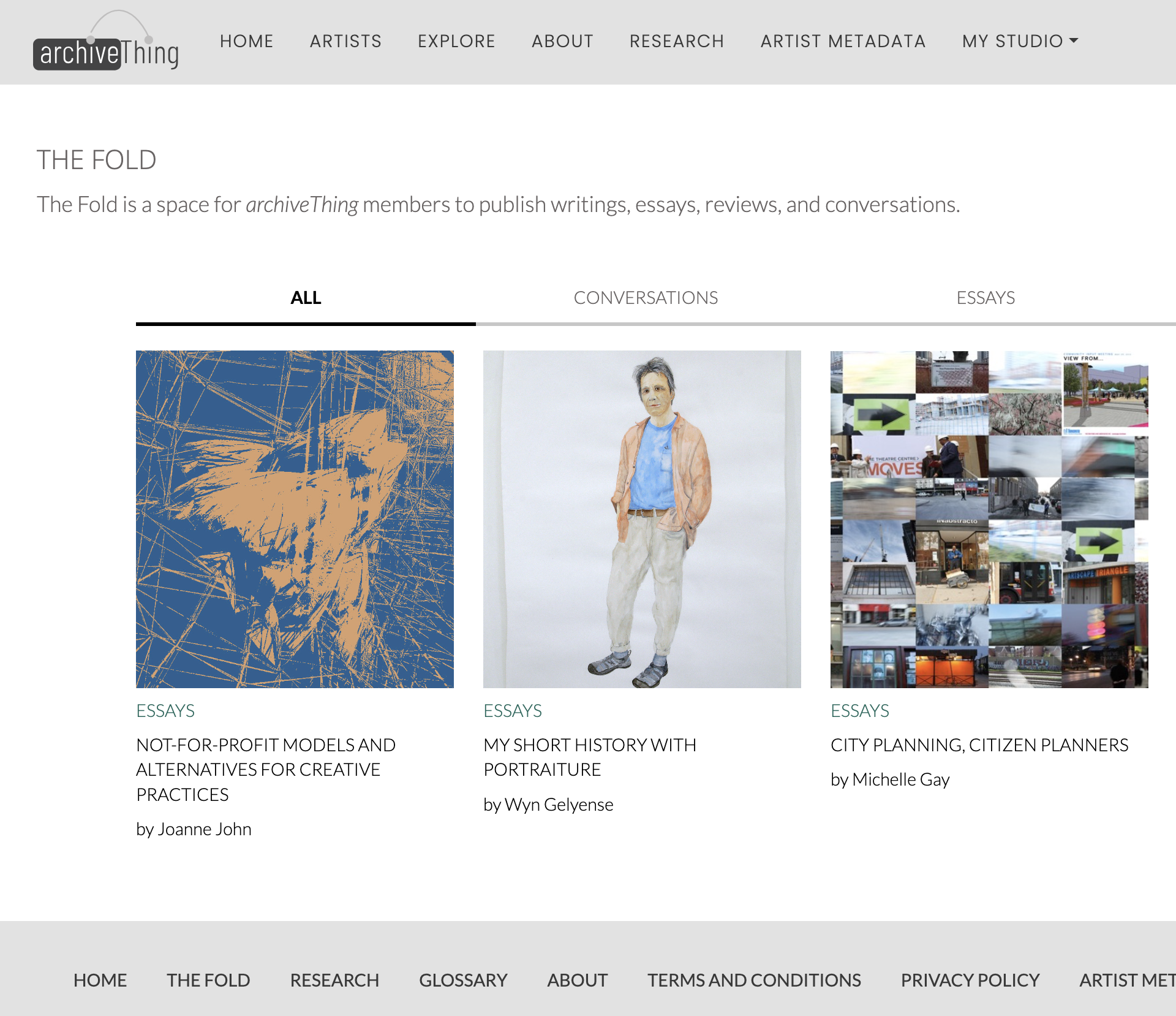
public facing THE FOLD
THE FOLD is an area on archiveThing for members to publish articles, essays, and conversations.
These HOW TO videos and images take you through the tools and steps to submitting an article.
The link to the public facing articles is found in the footer. You do not need to be logged in to see these articles, they are viewable by anyone visiting the site.
To build your own article, LOG IN to your My Studio. You will see a tab that says 'submit an article to The Fold'. Once you build your article and you are ready to publish, you tap the Submit button for your article. The article is submitted to the Admin team for review, if there are any issues, the article is delivered back to your My Studio and you can edit then resubmit.

THE FOLD buttons - Edit Article (Grey button)

THE FOLD buttons - Edit Article Text (BLUE button)

THE FOLD buttons - Delete Article (RED button)

THE FOLD buttons - Submit Article (Green button)
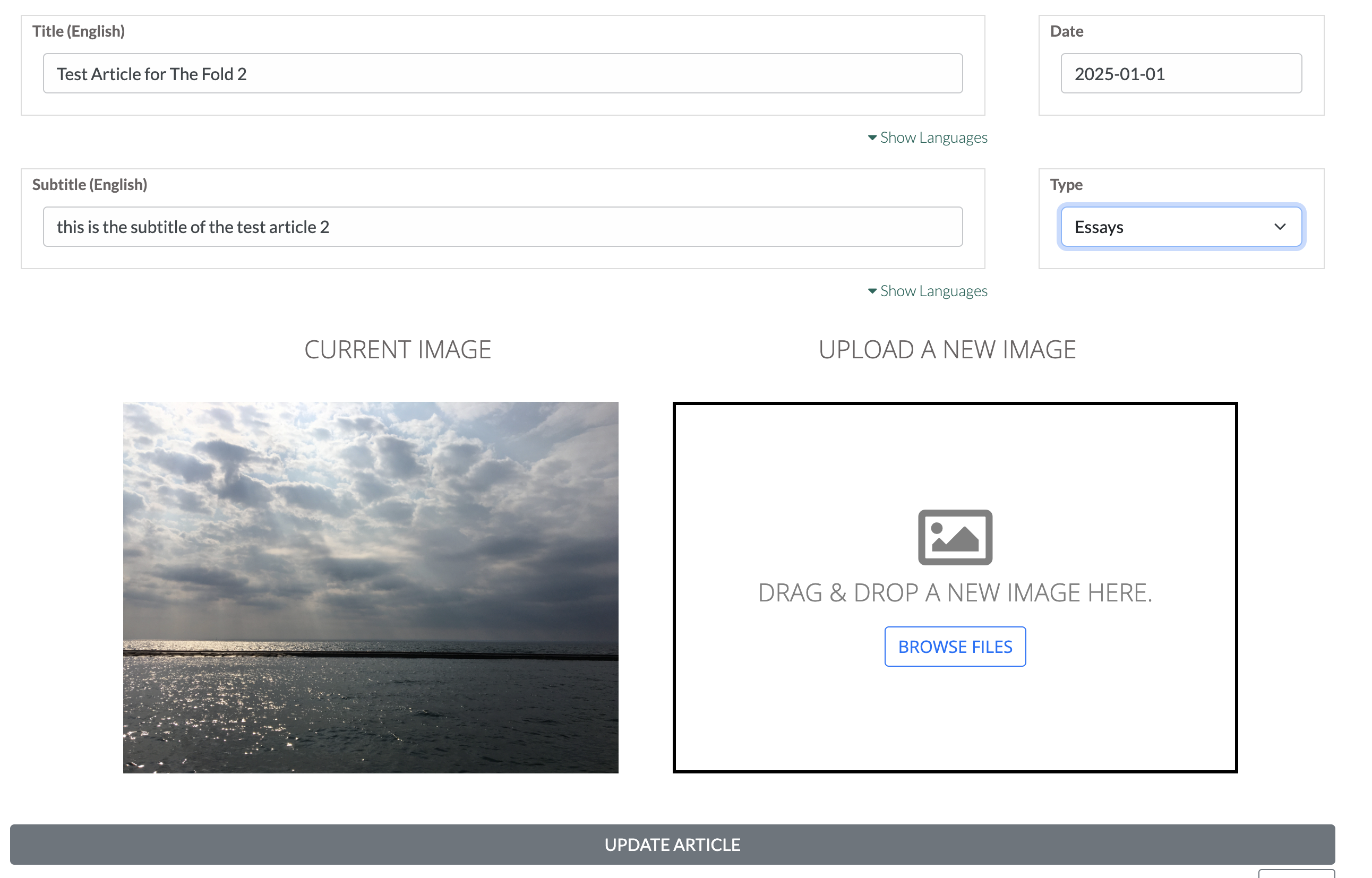
THE FOLD buttons - Creating an article. Start with the THUMBNAIL and Article INFO.
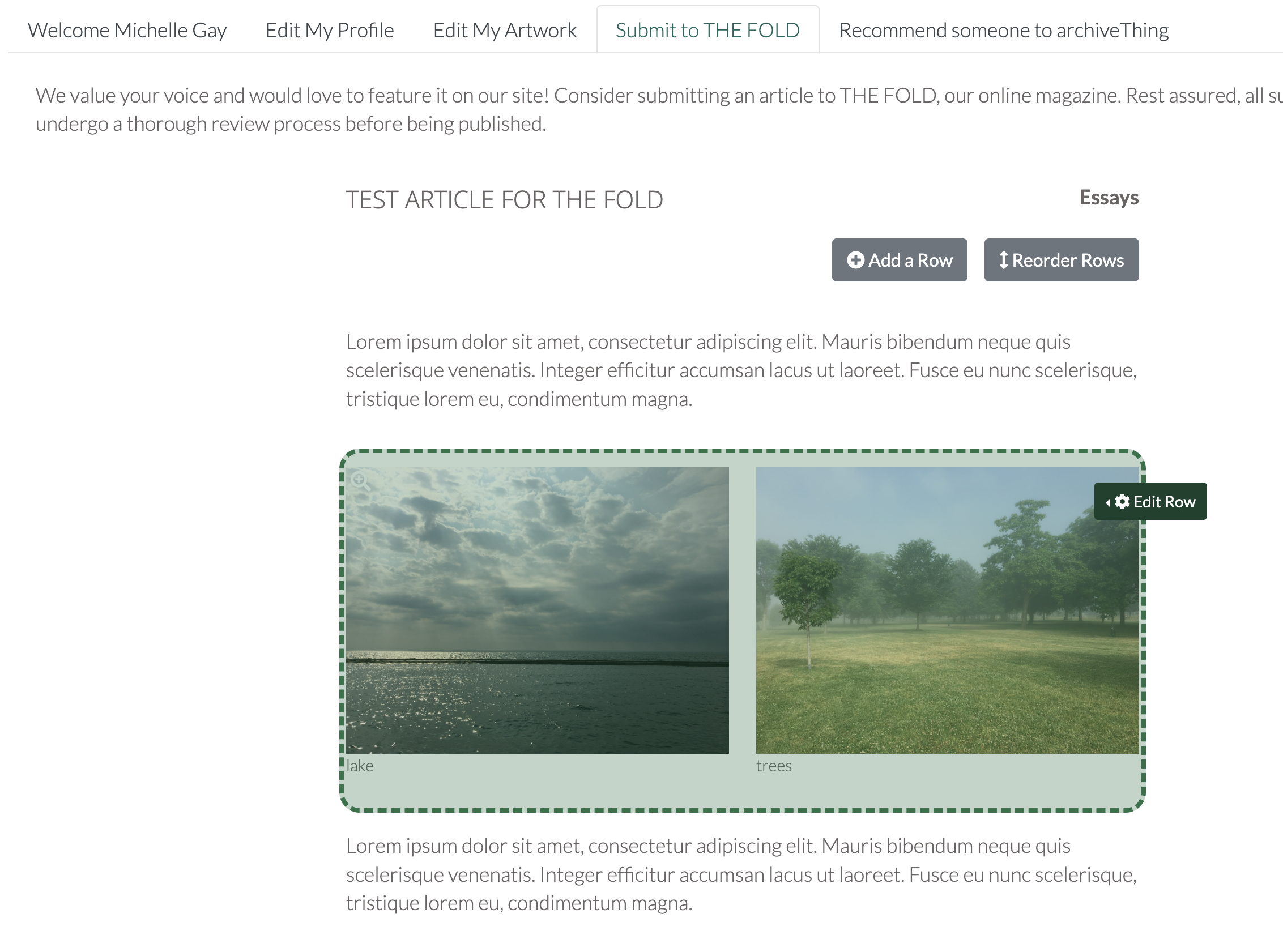
THE FOLD buttons - Build the article content by ADDING ROWS. Select your content type (text, image, video)
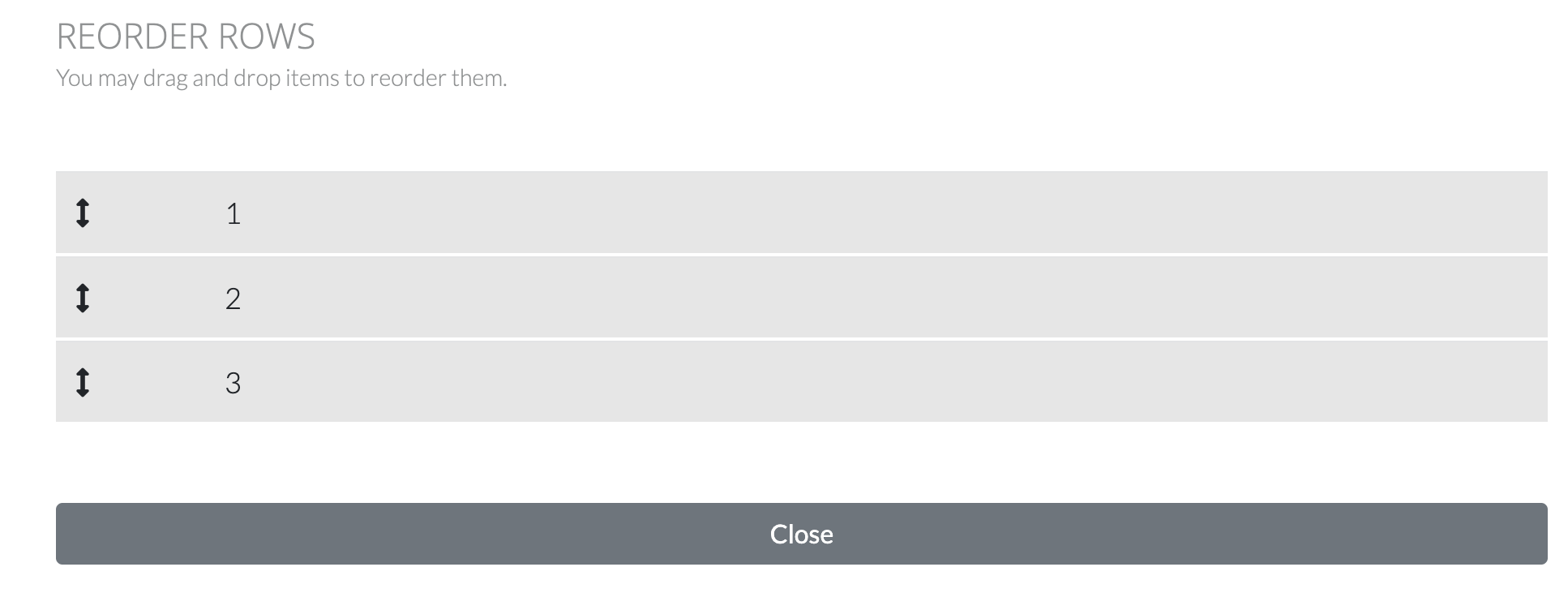
THE FOLD buttons - Rearrange rows if you decide to edit the order of appearance. Drag and Drop.
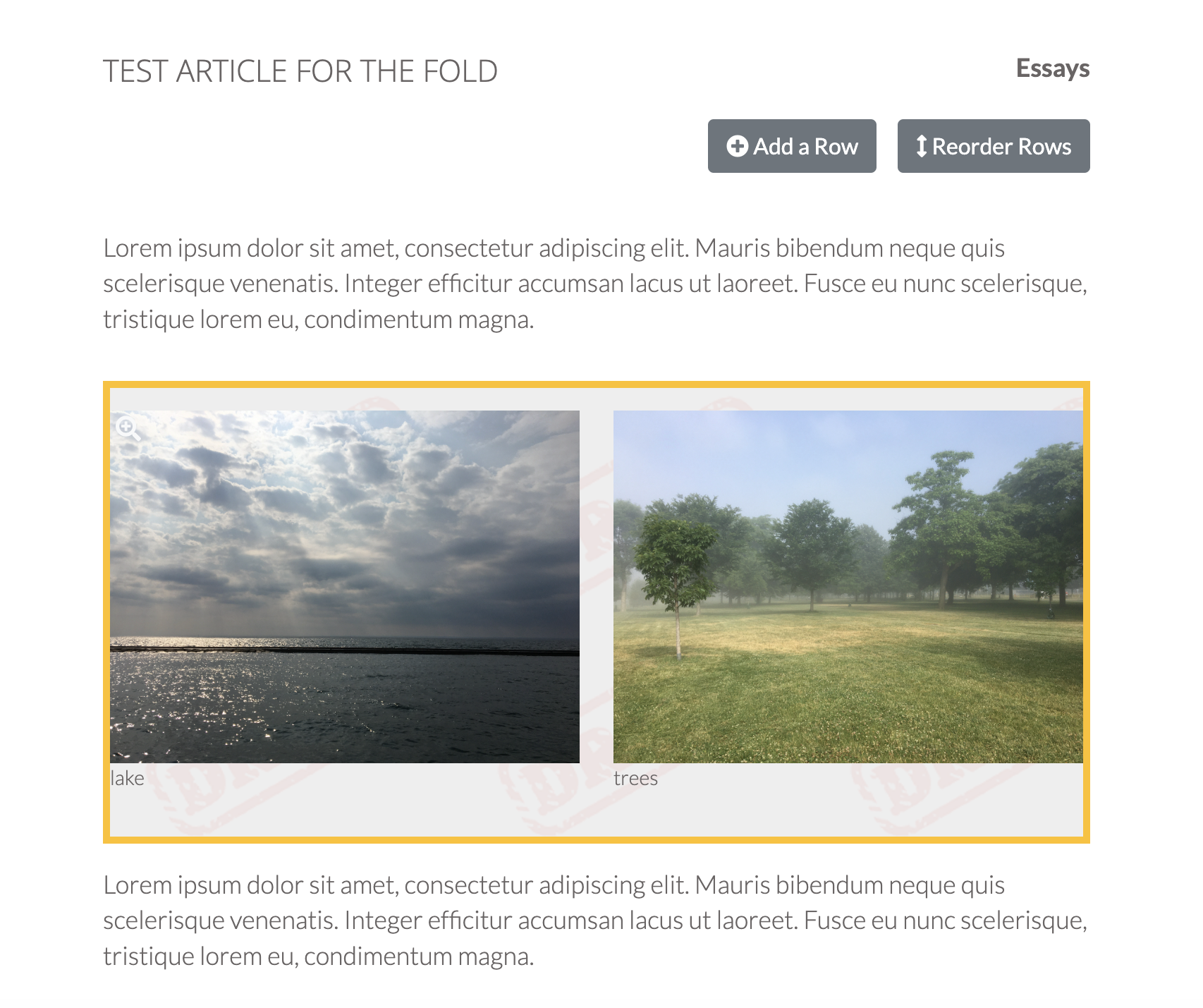
THE FOLD - YELLOW box indicates DRAFT MODE. This row (in yellow) will NOT appear on the public facing version of your article. You must "APPROVE" row to make it visible.
These 3 videos walk you through THE FOLD interfaces and steps to create and publish an article on archiveThing.
You can click on the Vimeo controller to go 'full screen'.